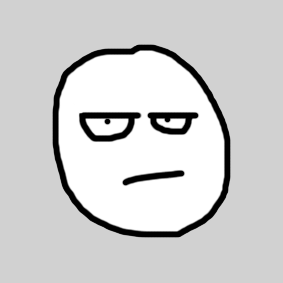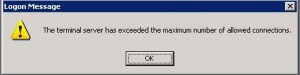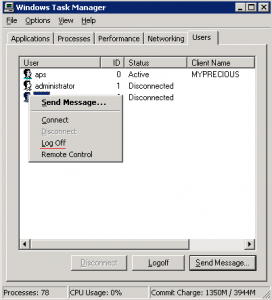Rightklick devenv.exe and choose Troubleshoot compatibility. In the new window click at Troubleshoot programm, then check The programm requires additional permission.
This forces the settings to administrator rights only, without running in compatibility mode.
Otherwise with other programs you should be able to right click and hit properties. There should be a compatibility tab. If not need to enable the compatibility tab in win 10.
https://www.tenforums.com/tutorials/106509-add-remove-compatibility-tab-properties-page-windows.html